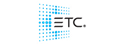So, as you know, I like to play with different controls for the Hog (iPhone, iPad, etc) and recently discovered the uses of OSC control.
I've been using OSCTouch for the iPhone and iPad. On top of that, I've been using OSCulator to transcode the OSC commands into MIDI notes. Would anyone be interested in playing with this setup????
The nice thing is that is DOES NOT require running Hog3PC as a client. There are options for both PC and MAC. I have an EMU USB->Midi box on my MAC and it connects MIDI directly to the console. You do have to be on the same network between the MAC and iPad/iPhone.
[ATTACH]2097[/ATTACH]
[ATTACH]2098[/ATTACH]
[ATTACH]2101[/ATTACH]