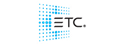I think the ability to see the DMX protocol or at least the channel amount of a fixture in the fixture schedule window would be good.
My reasoning about this...I have been working with Light Converse recently (LC). I had a show patched up on H3PC. Now fixtures in LC didn’t match with fixtures in Hog for example. I was using an iPC in Hog 3 mode at Lite Alternative, UK. They where nice enough to let me come in for a day to play around with it all. I basically wasted the day. LC wouldn’t communicate well with the visualiser driver. The driver was on 3.04. iPC was on 3.0.0. I was assuming that was the issue. So I went to download version 3.0.0 of the driver from the archive... Not there. So I settled for 3.0.1. When I installed it, it told me it was 2.25. in the bottom right corner of the DP. I thought I had downloaded the wrong file by accident... so downloaded again. Same result. The file was labelled up as 3.0.1 (2425)... but that wasn’t the version displayed in the Wholehog DP.
So I took the driver out of the equation. We used DMX over Art-Net and threw that into LC. It worked partly. It kept dropping out and strange happenings with the DMX signal. Some info was getting through as the fixtures would move when I moved the trackball. Now the problem was that the fixtures in LC didn’t match the ones in Hog. I gave up patching and re-patching type by type to see which ones matched. Sometimes it was fairly obvious that they didn’t match. For example 200 channels used in universe 1 of Hog, but 230 using in LC.
If there was the ability to see how many channels a fixture had just by looking at the schedule, rather than re-patching. I would have been a lot better off. The visualiser driver may have been the cause of all these issues, but I think there where problems both sides.
I have also suggested to LC developers to put in a "user mode" on the start up of the software. The way this would work:
1) you select which console you use, E.G. Hog.
2) software loads as normal.
3) when it has started in DMX only mode, it will have an identical library to that which is in Hog.
That way the naming, selection etc is the same.
This is all constructive criticism. I am happy with the Hog consoles and will continue to use them. But the issues I was having with both LC and Hog is being expressed to the appropriate parties to make sure this doesn’t happen again.
I hope this all makes sense. Please do feel free to ask questions if I have been vague or I am not making sense!