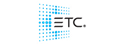Following on from this thread forums.highend.com/showthread.php?t=6971 I upgraded two identical desks with XPe image 8.3.0. I followed that with configuration panel V3.0.1 and Hog3PC V3.0.1. All was fine and although one desk sat in the office as the back up the main was used for 3/4 gigs until the following windows error message appeared. "Hog 3PC has encountered a problem and needs to close". If you click "Do not send" you are left with the iPC logo and the desk locks up. Re started numerous times but the same error. System restored XPe 8.3.0 and didn't upgrade to V.3.0.1 on software or panel. Second monitor had stopped working now! In trying to sort the monitor I discovered the BIOS battery was dead. Battery replaced and bios settings changed as per tech note. Still no second monitor. I have tried XPe V7.9, 8.2.2 and 8.30 and still get nothing in the second monitor. Even tried using as a third monitor using the DVI output but that doesn't work either. Now here is the weird thing, the back up desk has the same issue now although it was fine last night.
Summary
In playing about I have discovered i can recreate the windows error by installing XPe 8.2.2 or 8.3.0 and attempting to upgrade the configuration panel to 8.0.2. On XPe 8.2.2 I get the windows error on config panel v8.0.1 too. Haven't tried this on XPe 8.3.0 as after almost 9 hours of playing about I have lost the will to live!
Both desks worked fine on XPe 8.3.0, iPC configuration 8.0.1, Hog3PC 8.0.1 for 4 gigs then the windows error appeared on main desk.
Video card has been in and out of the desk, cleaned, blown out etc etc. Both monitors work as I have cross plugged them in the VGA outputs.
System:
Hog iPC
MB: ASUS P4P800-VM
CPU: Intel Celeron D 2.80GHz
Ram: 504MB
Video: S85PCI128 PCI
Frontpanel PLD: v0
Frontpanel FirmWare: v1.2007.6.14
Touch Screen Driver 03.08.46
Any clues people?