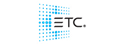Alright, so I was able to borrow a few cheap scanners and use them in a concert recently. However when I sat down to do my patching I found that the lights I was borrowing did not have a fixture profile in the Hog 2PC fixture library.
So I read through the manual and tried to create the fixture profile and add it to the library. I created the fixtures information using Dan Hassenburg's software on the hog site. However when I tried adding it to the library it did not add the file.
So my question is does anyone out there know how to properly create and add a fixture file/profile in to the hog 2pc fixture library?