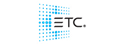I'm due to do my first show with Axon in a few weeks - could the Axon "experts" share their methods of setup for efficient programming as in what paramaters they assign to what palates on hog 3 and what they have on faders / cues. I know its different depending on what uses / shows you are doing - I'm talking in general terms eg - keep global on a separate htp fader etc.Will be using an iPC in hog3 with playback wing
regs
K