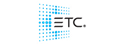So far I have been using Light covers to make my training more efficient. Unfortunately
after installing the new version on both PC and RH4, I am not able to get LC working. Then I tries with Show designer that was working perfectly with 3.1 ... .also same thing!