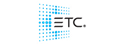Having a few questions when programming an iPC...New to programming and don't understand a few things. Really appreciate any advice for the questions below:
1.) On each cuelist, I'm seeing that the "cuelist" number doesn't match up to the fader that it's on. For example, my list of cues on the last fader (#10), has a number "3:" in front the list name I gave it. How do I edit the number in front of it so it can match up with the fader its on? How come it doesn't match up with the fader its on?
2.) Is there a way to print out the patch list on the console? I noticed a small "printer" looking icon on the patch window. What kind of printer?
3.) Lets say I recorded a cue with 10 CMY moving head fixtures and accidentally set the Cyan, Magenta, and Yellow at 0% but would rather have the previous cue track the colors onto the cue that I set the 0% at...how can I delete the CMY parameters that I recorded onto the cue?
4.) I double tapped "Scene" and don't understand in what scenario could you would use "scenes"??
Thanks in advance for any advice!