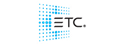Hi all,
This may be a stupid question but I'm just started with trying Hog 3 pc and saw the videos on the HES site. Only problem is that there is no video for programming a cue or cue list. I also read the manual but it seem I can't get it understand (normally I use Martin LightJockey).
I programmed some colors in the color pallet. First I have to select the fixtures and then click the color to get it work but I want to click a color and automatic apply it to fixtures.
Is there any good tutorial about programming a show or a sample show that I can look at?
Many thanks